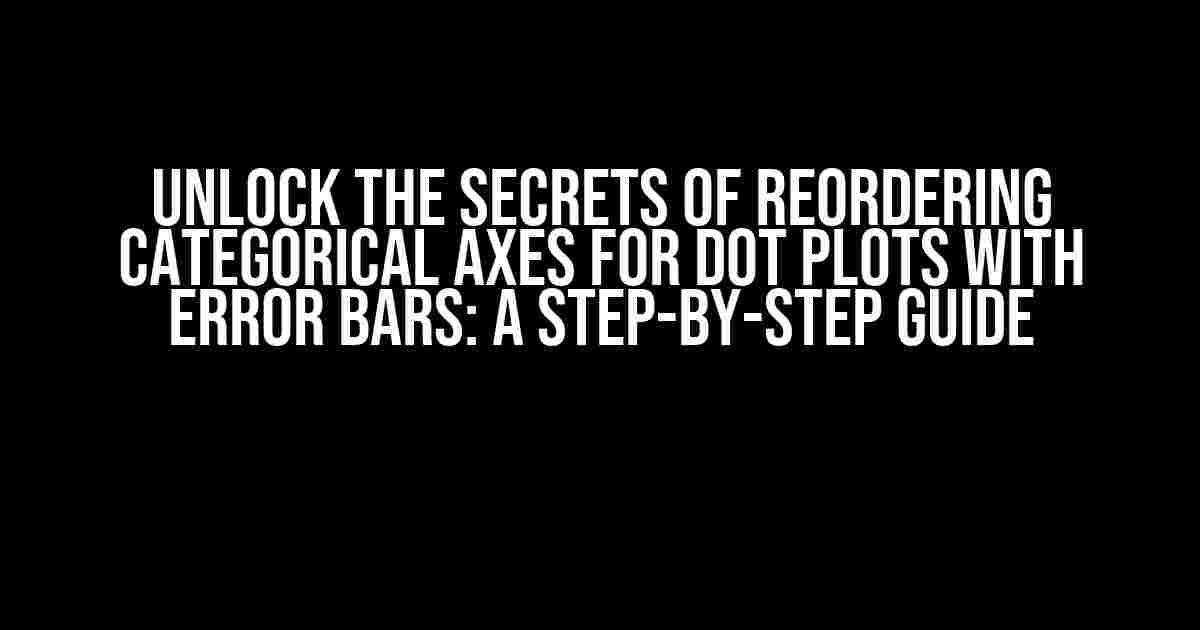Are you tired of dealing with messy and confusing dot plots with error bars? Do you struggle to reorder the categorical axis to make your data shine? Fear not, dear reader, for we’ve got you covered! In this comprehensive guide, we’ll walk you through the process of reordering categorical axes for dot plots with error bars, making your data visualization a breeze.
Why Reorder Categorical Axes?
Before we dive into the nitty-gritty, let’s take a step back and understand why reordering categorical axes is essential for dot plots with error bars. Imagine you’re analyzing the average scores of students from different schools. You’ve created a dot plot with error bars to showcase the data, but the categorical axis is in alphabetical order, making it difficult to compare schools with similar scores. By reordering the axis, you can group schools with similar scores together, making it easier to spot patterns and trends.
The Basics of Dot Plots with Error Bars
A dot plot with error bars is a type of graph that displays the mean or median of a categorical variable, accompanied by error bars that represent the standard error or confidence interval. The categorical axis typically displays the different groups or categories, while the numerical axis shows the values.
Data Preparation
Before we start reordering the categorical axis, ensure your data is in a suitable format. You’ll need:
- A column for the categorical variable (e.g., school names)
- A column for the numerical variable (e.g., scores)
- A column for the error bars (e.g., standard error or confidence interval)
For example:
| School | Score | Standard Error |
|---|---|---|
| School A | 75 | 5 |
| School B | 80 | 3 |
| School C | 70 | 4 |
Reordering Categorical Axes using ggplot2 in R
Now that we have our data, let’s dive into reordering the categorical axis using ggplot2 in R. We’ll use the `reorder()` function to reorder the categorical axis based on the numerical variable.
library(ggplot2)
# Create a sample data frame
df <- data.frame(
school = c("School A", "School B", "School C"),
score = c(75, 80, 70),
se = c(5, 3, 4)
)
# Reorder the categorical axis based on the score
df$school <- reorder(df$school, df$score)
# Create the dot plot with error bars
ggplot(df, aes(x = school, y = score, ymin = score - se, ymax = score + se)) +
geom_point() +
geom_errorbar() +
labs(x = "School", y = "Score")
In the code above, we use the `reorder()` function to reorder the `school` column based on the `score` column. This ensures that the categorical axis is reordered from lowest to highest score.
Customizing the Reorder Function
What if you want to reorder the categorical axis in a specific way, such as in descending order or based on a different column? You can customize the `reorder()` function to suit your needs.
Reordering in Descending Order
To reorder the categorical axis in descending order, simply add the `decending = TRUE` argument to the `reorder()` function.
df$school <- reorder(df$school, df$score, decreasing = TRUE)
Reordering Based on a Different Column
If you want to reorder the categorical axis based on a different column, such as the standard error, you can pass that column to the `reorder()` function.
df$school <- reorder(df$school, df$se)
Reordering Categorical Axes using Python and Matplotlib
If you're more comfortable with Python and Matplotlib, don't worry! We've got you covered. To reorder the categorical axis in Python, you can use the `np.argsort()` function to sort the categorical values based on the numerical variable.
import matplotlib.pyplot as plt
import numpy as np
# Create a sample data frame
df = pd.DataFrame({
'school': ['School A', 'School B', 'School C'],
'score': [75, 80, 70],
'se': [5, 3, 4]
})
# Reorder the categorical axis based on the score
order = np.argsort(df['score'])
df['school'] = df['school'][order]
# Create the dot plot with error bars
plt.figure(figsize=(10, 6))
plt.errorbar(x = df['school'], y = df['score'], yerr = df['se'], fmt = 'o')
plt.xlabel('School')
plt.ylabel('Score')
plt.show()
In the code above, we use the `np.argsort()` function to get the indices of the sorted `score` column. We then use these indices to reorder the `school` column.
Tips and Tricks
Here are some additional tips and tricks to help you master reordering categorical axes for dot plots with error bars:
- Use the `fct_reorder()` function from the `forcats` package in R to reorder categorical axes based on a different column.
- Use the `pd.Categorical()` function in Python to reorder categorical values based on a specific order.
- Experiment with different reorder functions and arguments to achieve the desired order.
- Don't forget to update your axis labels and titles to reflect the reordered categorical axis.
Conclusion
Reordering categorical axes for dot plots with error bars is a crucial step in data visualization. By following the steps outlined in this guide, you can unlock the secrets of reordering categorical axes and create stunning dot plots that reveal hidden patterns and trends in your data. Remember to experiment with different reorder functions and arguments to achieve the desired order, and don't forget to update your axis labels and titles to reflect the reordered categorical axis.
Happy data visualizing!
Frequently Asked Question
Got questions about reordering categorical axis for dot plots with error bars? We've got you covered! Here are some answers to get you started.
How do I reorder the categorical axis in a dot plot with error bars in R?
To reorder the categorical axis in a dot plot with error bars in R, you can use the `reorder()` function from the ggplot2 package. For example, if your categorical variable is "category" and you want to reorder it based on the mean value of another variable "values", you can use: `category = reorder(category, values, mean)`. Then, pass this reordered variable to your ggplot code.
Can I reorder the categorical axis in a dot plot with error bars in Python using seaborn?
Yes, you can! In Python, using seaborn, you can reorder the categorical axis in a dot plot with error bars by using the `order` parameter in the `stripplot()` function. For example, if you want to reorder the categorical variable "category" based on the mean value of another variable "values", you can use: `sns.stripplot(x="category", y="values", order=values.sort_values().index)`. This will reorder the categorical axis based on the sorted mean values.
How do I preserve the reordered categorical axis in a dot plot with error bars when using faceting in ggplot2?
When using faceting in ggplot2, the reordered categorical axis may not be preserved. To keep the reordered axis, you can use the `scales` parameter inside the `facet_wrap()` or `facet_grid()` function and set `scales="free_x"` or `scales="free_y"`, depending on the axis you're reordering. This will allow each facet to have its own reordered axis.
Can I reorder the categorical axis in a dot plot with error bars based on a custom ordering in R?
Yes, you can! In R, you can reorder the categorical axis based on a custom ordering by using the `fct_relevel()` function from the forcats package. For example, if you want to reorder the categorical variable "category" based on a custom ordering specified by the vector `custom_order`, you can use: `category = fct_relevel(category, custom_order)`. Then, pass this reordered variable to your ggplot code.
How do I update the legend to reflect the reordered categorical axis in a dot plot with error bars in ggplot2?
After reordering the categorical axis, you may need to update the legend to reflect the new ordering. You can do this by adding a `guides()` function to your ggplot code and specifying the `guide` type as `guide_legend(byrow = TRUE)`. This will update the legend to reflect the reordered categorical axis.