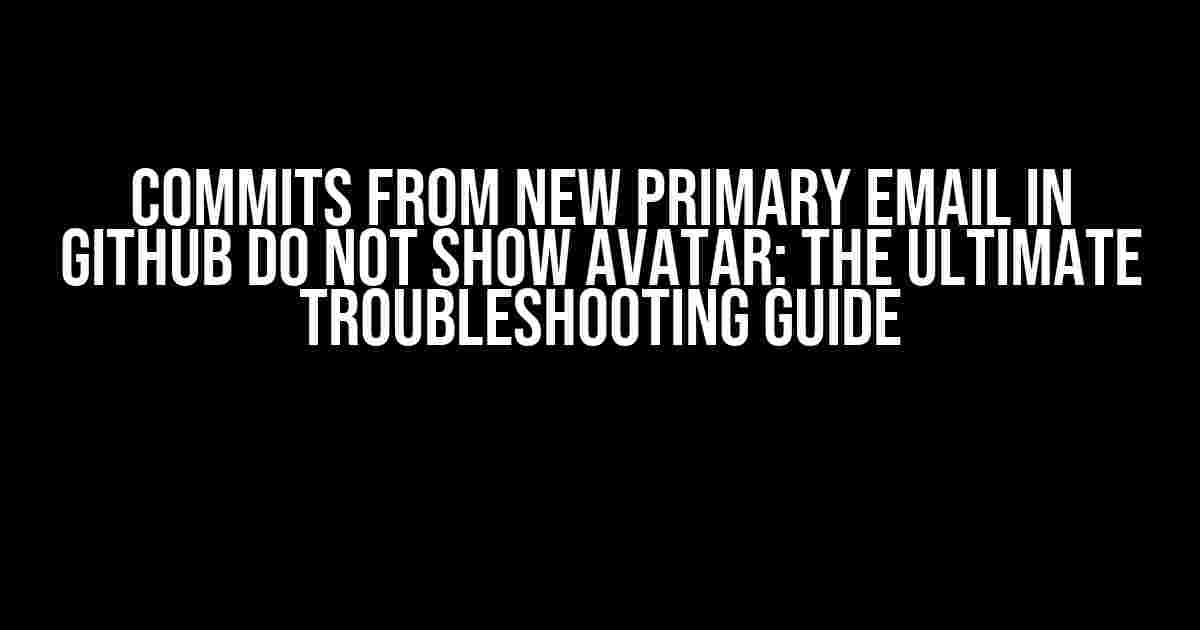Are you frustrated because your commits from a new primary email in GitHub do not show your avatar? You’re not alone! This issue has been bugging many GitHub users, and today, we’re going to explore the reasons behind it and provide you with a step-by-step guide to resolve it once and for all.
Understanding the Problem
When you update your primary email address in GitHub, your commits made with the new email address might not display your avatar. This can be confusing, especially if you’re used to seeing your profile picture alongside your commits. The reason for this issue lies in the way GitHub connects your commits to your profile.
How GitHub Links Commits to Profiles
GitHub uses a combination of your email address and username to link commits to your profile. When you make a commit, GitHub searches for a matching email address in its database. If it finds a match, it associates the commit with your profile, including your avatar. However, if the email address doesn’t match, GitHub treats the commit as if it was made by an unknown user, resulting in a missing avatar.
Solving the Problem: Step-by-Step Instructions
Now that you understand the root cause of the issue, let’s dive into the solutions. Follow these steps to ensure your commits from your new primary email address display your avatar:
Step 1: Verify Your New Email Address
Before you start, make sure you’ve verified your new primary email address in GitHub. If you haven’t, follow these steps:
- Go to your GitHub profile settings by clicking on your profile picture in the top-right corner and selecting
Settings. - Click on
Emailsfrom the left-hand menu. - Find the
Primary email addresssection and click on theVerifybutton next to your new email address. - Check your email inbox for a verification email from GitHub and click on the verification link.
Step 2: Update Your Git Config
Next, you’ll need to update your Git configuration to associate your new primary email address with your GitHub profile. You can do this using the command line or Git GUI tools:
git config --global user.email "[email protected]"
Replace "[email protected]" with your actual new primary email address.
Step 3: Verify Your Git Config
To ensure the changes took effect, verify your Git configuration using the following command:
git config --global --get user.email
This should display your new primary email address.
Step 4: Commit with Your New Email Address
Now, make a new commit using your updated Git configuration:
$ git add .
$ git commit -m "Test commit with new email address"
Step 5: Link Your Commit to Your Profile
In some cases, GitHub might not automatically link your commit to your profile. To force the link, follow these steps:
- Go to your GitHub profile page and click on the
Repositoriestab. - Find the repository where you made the commit and click on it.
- Click on the
Commitstab. - Find the commit you made with your new email address and click on the three dots on the right side.
- Click on
Edit commitand thenUpdate commit.
This should refresh the commit and associate it with your profile, including your avatar.
Troubleshooting Common Issues
If you’ve followed the steps above and your commits still don’t show your avatar, check for the following common issues:
-
Unverified Email Address
Make sure your new primary email address is verified in GitHub. If not, follow the verification process outlined in Step 1.
-
Outdated Git Config
Verify that your Git configuration is updated with your new primary email address. Run the command
git config --global --get user.emailto check. -
GitHub Profile Disconnect
If you’ve recently changed your GitHub profile email address, it might have disconnected from your commits. Try linking your commit to your profile again by following Step 5.
-
Cached Commits
In some cases, GitHub might cache your commits, preventing the avatar from displaying. Try clearing your GitHub cache or waiting for a short period before retrying.
Conclusion
That’s it! By following these step-by-step instructions and troubleshooting common issues, you should be able to resolve the problem of commits from your new primary email address not showing your avatar in GitHub. Remember to verify your email address, update your Git config, and link your commit to your profile to ensure a seamless experience.
| Problem | Solution |
|---|---|
| Commits from new primary email don’t show avatar | Verify email, update Git config, and link commit to profile |
| Unverified email address | Verify email address in GitHub |
| Outdated Git config | Update Git config with new primary email address |
| GitHub profile disconnect | Link commit to profile again |
| Cached commits | Clear GitHub cache or wait for a short period |
By following these steps and troubleshooting common issues, you’ll be able to resolve the problem of commits from your new primary email address not showing your avatar in GitHub.
Got any questions or still stuck? Feel free to ask in the comments below!
Here are 5 questions and answers about “Commits from new primary email in github do not show avatar”:
Frequently Asked Question
Get answers to your questions about GitHub commits and avatars!
Why didn’t my avatar show up on my recent commit in GitHub?
If you recently updated your primary email address in GitHub, it might take some time for your avatar to appear on your commits. GitHub caches avatar information, so it may not update immediately. Try waiting for a few hours or clearing your cache to see if that resolves the issue.
I updated my primary email, but my commit still shows the old avatar. What’s going on?
When you update your primary email, GitHub might not automatically update the avatar associated with your old email address. Try updating your avatar in your GitHub profile settings, and then check if it appears correctly on your commits.
Can I use a different email address for my commits and still see my avatar?
Yes! You can add additional email addresses to your GitHub account, and GitHub will still associate your avatar with those emails. Just make sure to add the new email address to your GitHub profile settings, and then set it as your primary email or add it to your commit email settings.
I’m using a organization-owned email address for my commits. Will my avatar show up?
When using an organization-owned email address, the avatar associated with that email will be the organization’s avatar, not your personal avatar. If you want your personal avatar to appear, consider using a personal email address or updating the organization’s avatar to represent your personal brand.
Are there any GitHub settings that might affect my avatar display on commits?
Yes! GitHub has a setting to anonymize your commits, which can hide your avatar. Additionally, if you’re using a GitHub Pro or GitHub Enterprise account, you might have custom avatar settings that affect how your avatar is displayed. Check your GitHub profile settings and organization settings to ensure they’re configured to show your avatar correctly.